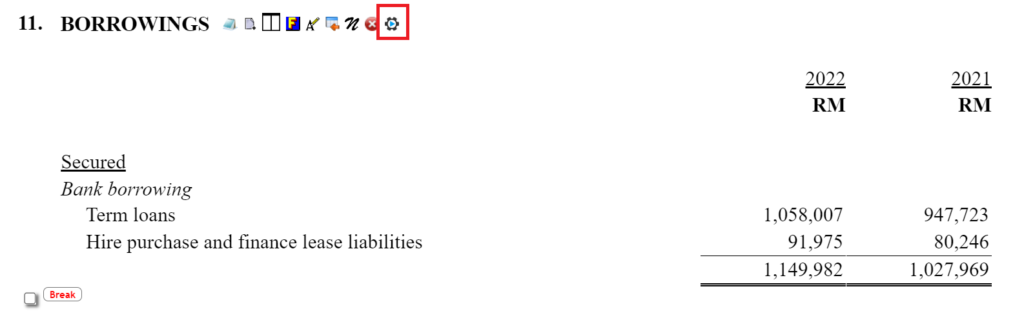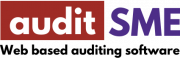About Lesson
In this lesson, we are going to use hire purchase our study case for loan module. We will work through the following steps:
- Create banker information
- Create hire purchase sub-lead schedule
- Computation of amortization schedule
- Audit reclassification for current/non-current hire purchase
- Generate content into note to financial statement
Create banker information
- In order to create new hire purchase item, you must to create a banker information at the menu Cards.
- Navigate to menu Cards, then click on +Add record button and enter the following information:
Cards relating to Statutory Records: Bank
Company name: Maybank Berhad
Company address
- Click on Create button.
Create hire purchase sub-lead schedule
- Navigate to menu Loan & FD plugin>Hire Purchase
- Enter the new audit index, NN-10
- Click on the Create button.
- Click on the Worksheet button at the top left corner of the page.
- Click on Create Loan button.
- Enter the following loan information and update the changes.
No. of installment 84 Monthly Installment MYR 1,314.77 Final Installment MYR 1,314.76 Cash Price MYR 115,000.00 Downpayment MYR 25,000.00 Term charges MYR 20,440.67 - Enter current year instalment, 11 months, and click update button.
Computation of amortization schedule
- Click on Amortization icon.
- Select Monthly amortization presentation, and click Update record
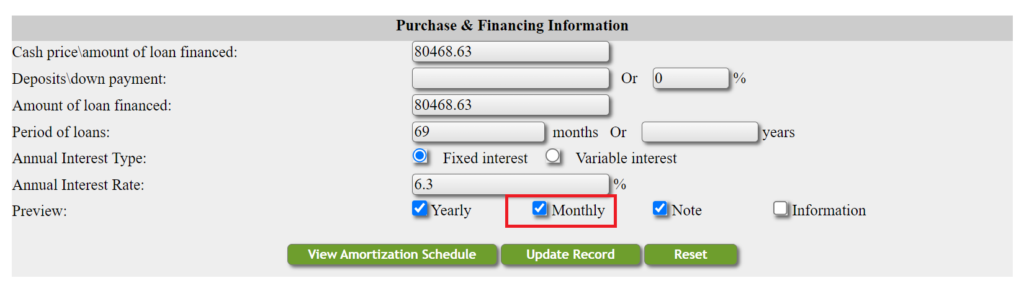
- Now the present value of payment has been calculated.
Audit reclassification for current/non-current hire purchase
- The hire purchase schedule has calculated the hire purchase payable for less than 12 months (refer to the diagram below), so a reclassification journal is needed to separate current/non-current liabilities.

- The reclassification entry is shown below:
Debit hire purchase payable (non-current)
Credit hire purchase payable (current)
- If chart of account is not available, click on the add icon to create new chart of account for short term hire purchase.
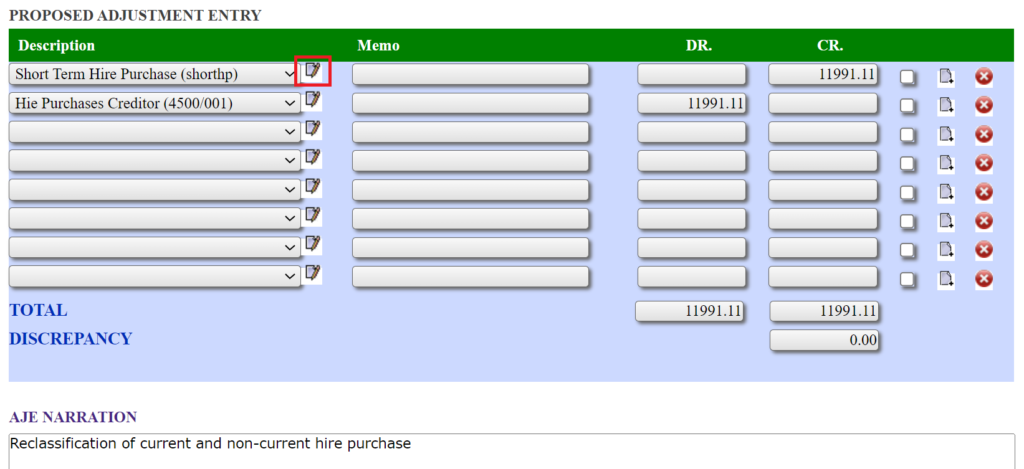
- After saving the reclassification, navigate to menu grouping>Grouping TB to reporting item to perform grouping for the particular account.
Generate content into note to financial statements
- Click on main menu Reporting
- Navigate to Borrowings at note to financial statements.
- Click on the auto generate button to generate note disclosure.