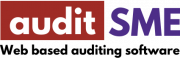About Lesson
In this lesson, we are going to work through on the following topic:
- Prepare and upload fixed asset listing into system
- Create asset sub-lead such as disposal and assign audit index
- Generate content into note to financial statement
Prepare and upload fixed asset listing
- Prepare the fixed asset listing with the following column:
(download our sample data sample-asset-listing)
Asset description
Asset purchase date
Opening cost
Current addition
Depreciation rate
Accumulated depreciation
Current year charges
- Navigate to Asset plugin>Import fixed asset listing
- Upload the sample asset listing and click Submit button.
- Assign the respective headers to the asset item, select asset category and also finance mode.
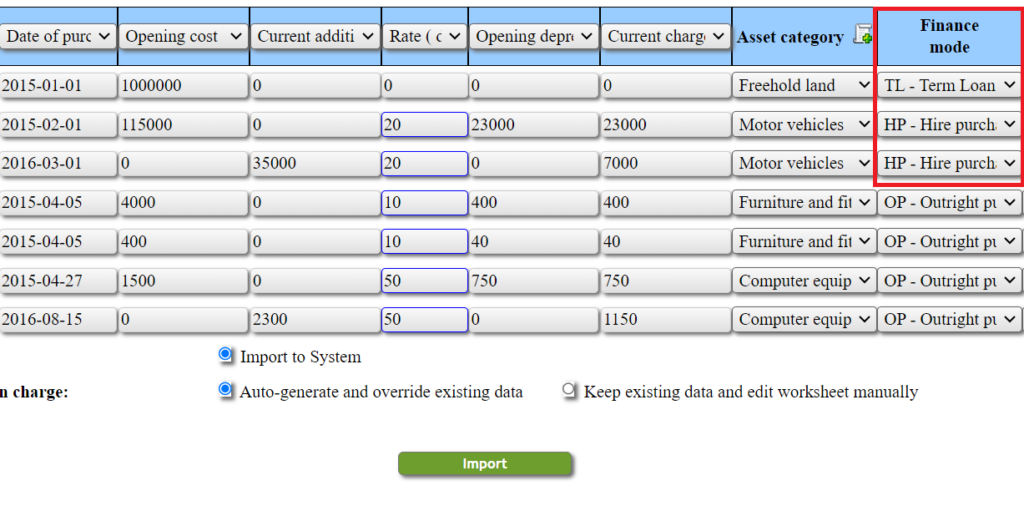
- Click Import button.
Create disposal schedule
- Navigate to Asset plugin>Worksheet & Schedule PPE
- Left click to asset to perform disposal action:
- Left click on 1 unit of Asus Computer
- Enable disposal button
- enter the sales proceed amount RM500
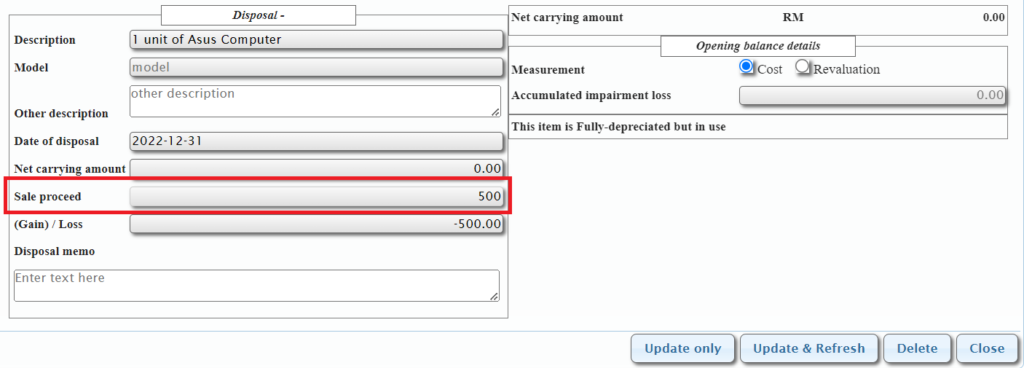
- Click Update and Refresh button.
- Create sub-lead schedule Disposal schedule by clicking on the disposal menu at the top of the page.
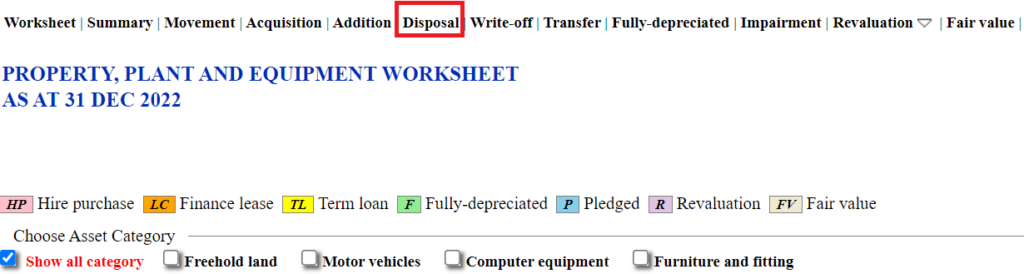
- Enter the audit index number U-10 and click Create button.
Generate content into note to financial statements
- Click on main menu Reporting
- Navigate to Property, plant & equipment at note to financial statements.
- Click on the MFA button for generation of asset movement.
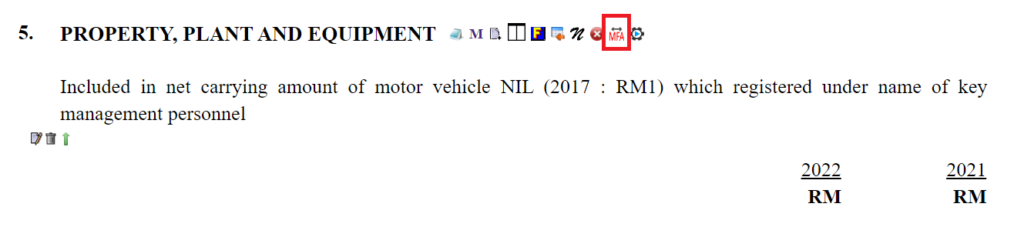
- Select the display options for PPE as the diagram below.
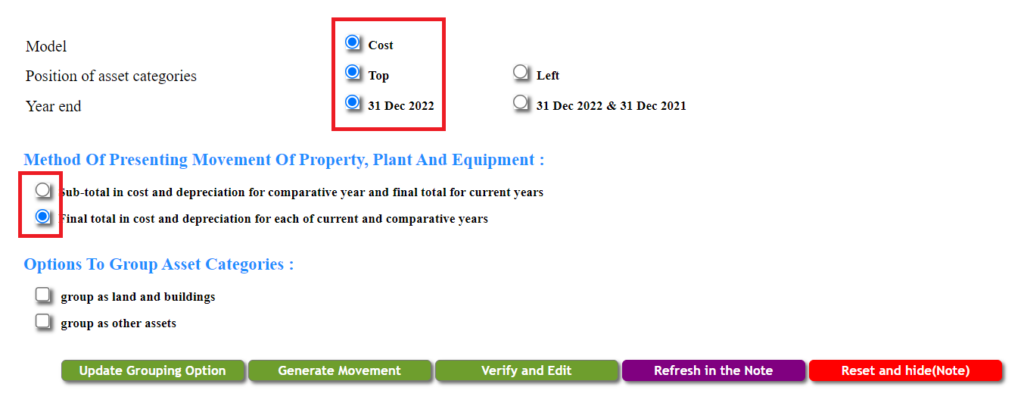
- Click on Update grouping options button.
- Click on Generate movement, followed by verify and edit (for rounding error adjustment) and Refresh in the note.
- Click on the auto generate button (icon right to the MFA) to generate note disclosure such as fully depreciated amount, or amount pledged for hire purchase.
Exercise Files