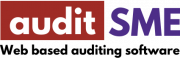About Lesson
In this lesson, we are going to walk through on how to select samples from sales journal, and generate the final worksheet for vouching.
- Prepare and upload sales journal excel into system
- Using judgmental sampling to identify key item
- Sample selection for untested population with MUS.
- Merge selected samples into audit programme
- View Worksheet
Prepare and upload sales journal excel
- Export excel file from accounting package, you could use our prepared sales journal as well.
excel file with column : date, invoice no, amount
sample excel : sale journal
- Navigate to menu Sampling> import record to upload sales journal.
- Enter the form information as the diagram below:
Type of accounting record: cash and credit sales journal
Year end: 2022-12-31
Match spreadsheet column to system field ✅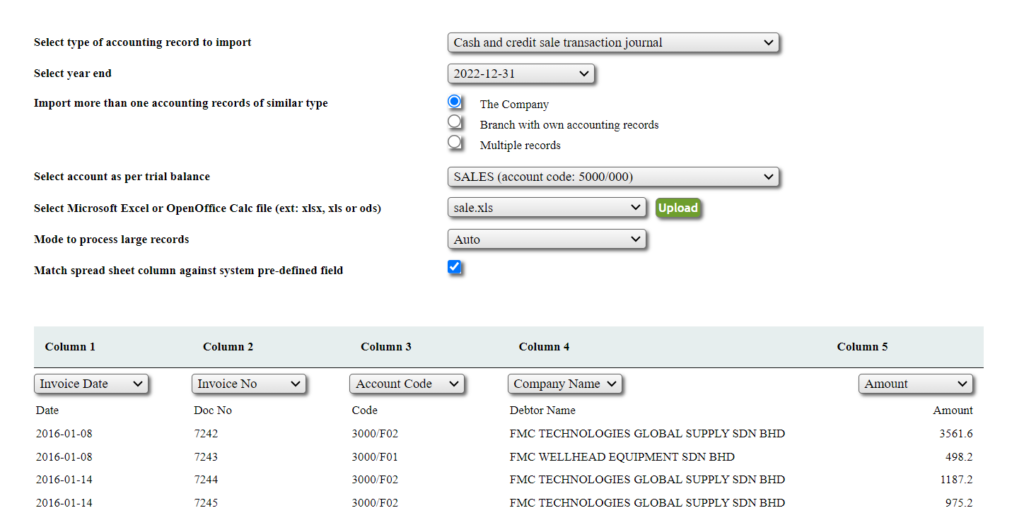
- Click on Submit button.
Sample Selection by judgmental sampling
- Navigate to menu Sampling> generate sampling data.
- Select Judgmental sampling for key item (material item/negative item/unusual item)
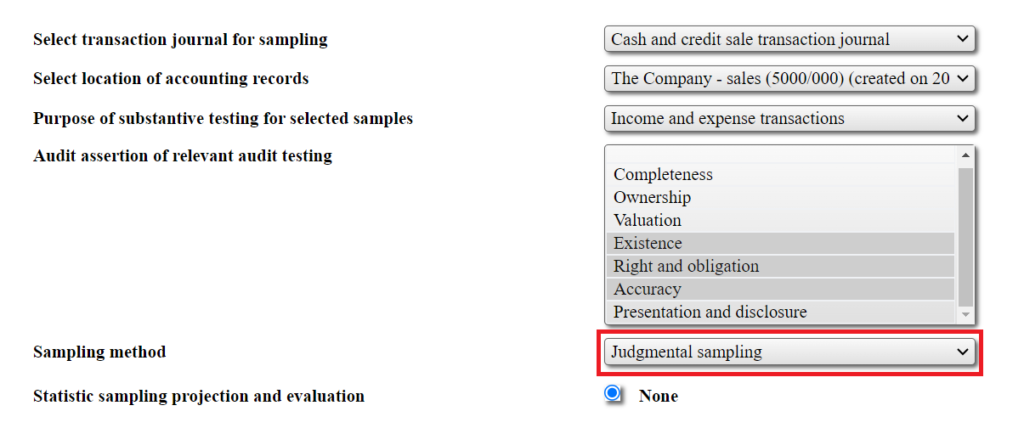
- Select sampling technique – MUS Sampling
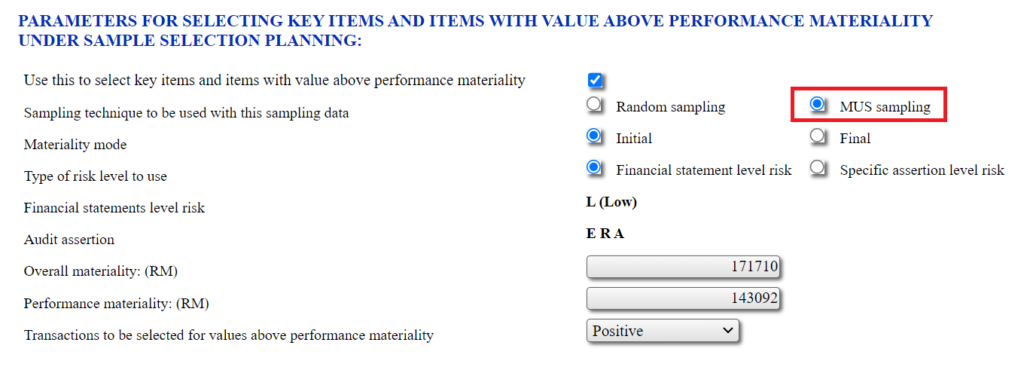
- Click the button Select Samples, define the minimum scope to perform filtering of transaction.
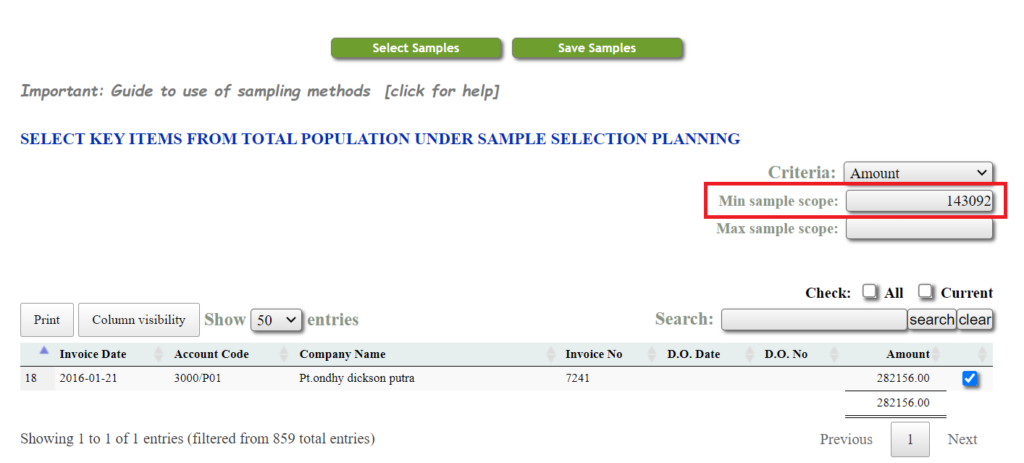
- Click the checkbox for key item selection, then click button Save Samples.
Subsequent sample selection with MUS
- Repeat sample selection again for untested population with MUS sampling.
- While computing MUS sampling interval, you need to define the risk parameter Inherent risk, risk reduction, and also analytical review procedure to have the confident level computed.
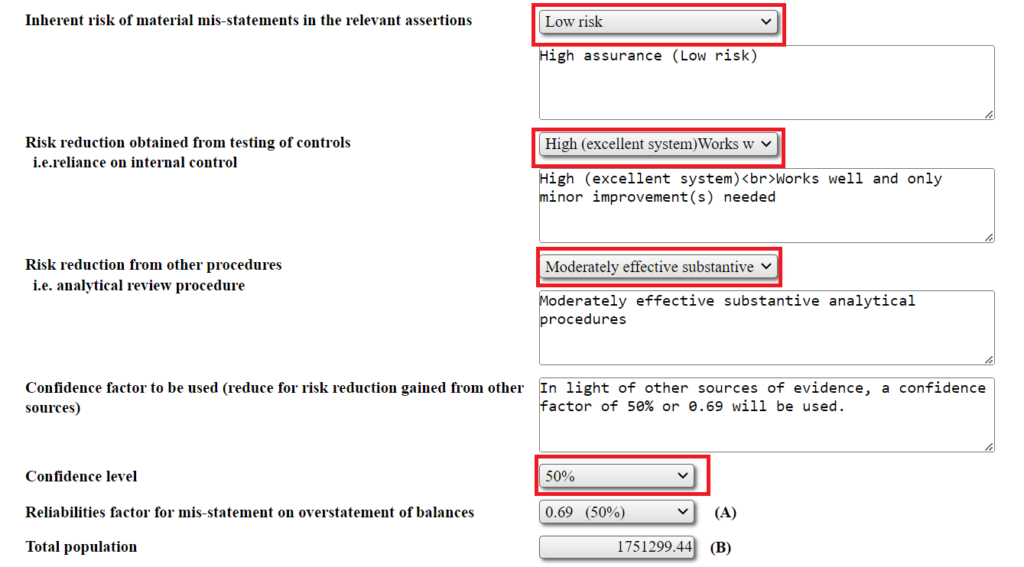
- Click on Preview to check how system select samples from MUS.
- Click on Save button.
Merge sample with audit programme
- Now navigate to menu sampling> worksheet and sampling projection.
- Create 2 schedules:
Schedule 10/1 – Key item selected by judgmental sampling
Schedule 10/2 – Untested population selected by MUS
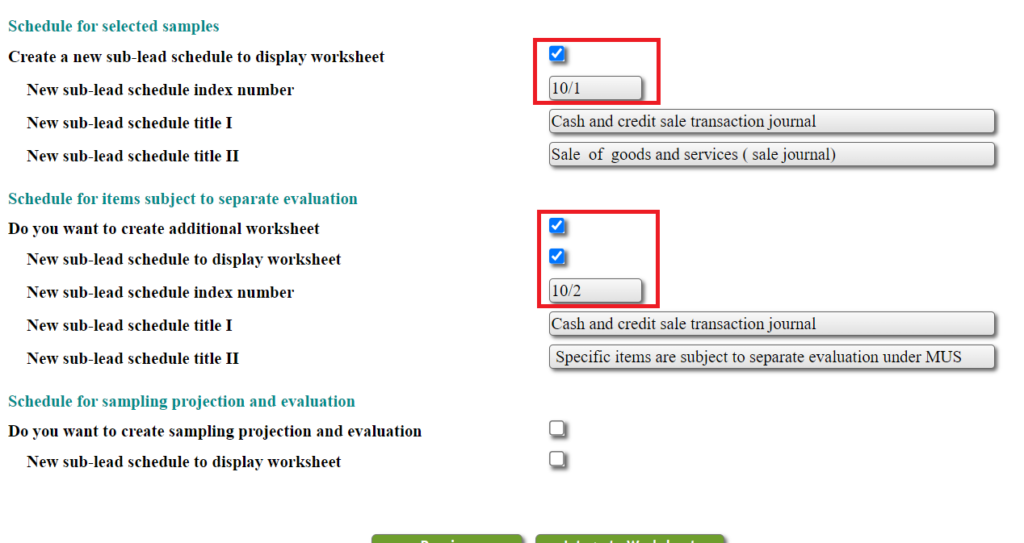
- Click Preview button to check the generated worksheet.
- Click integrate worksheet.
View Worksheet
- Now you can view your worksheet at menu Lead Schedule > index 10 (sales)
- Once you click on schedule 10, you are able to view your schedule 10/1 and 10/2 at the same page.
- Click on the ++ button above the work done A, B, C, D to tick all the work done with 1 click.
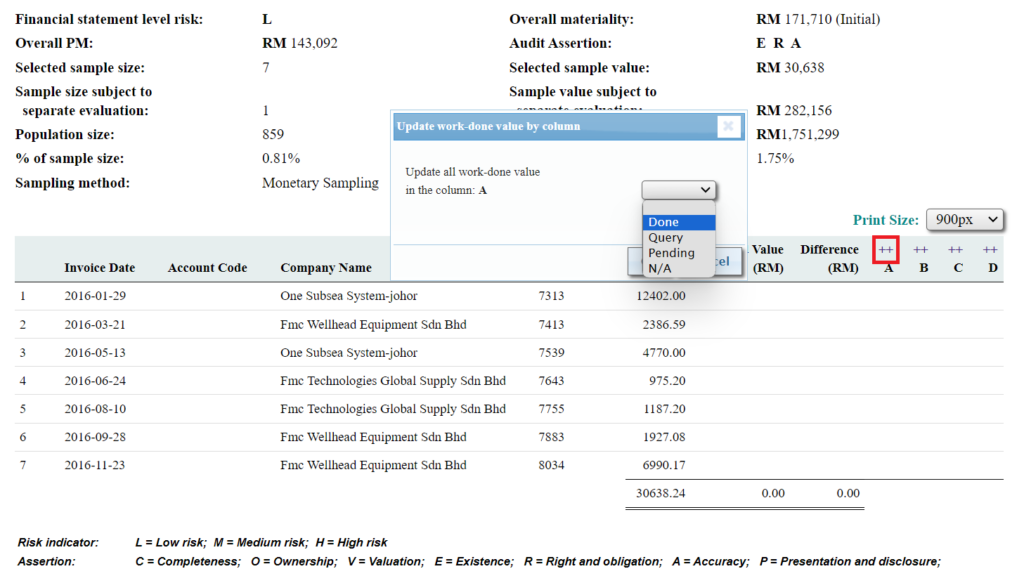
Exercise Files