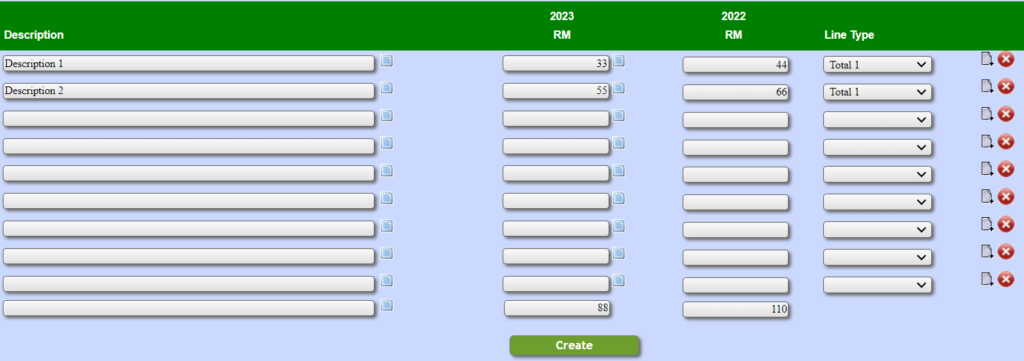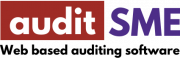About Lesson
This lesson teach on the following topics:
- Import note to financial statement from other companies
- Enable/disable note to account item
- Edit note to financial statements
Import note to financial stement
- Navigate to menu Reporting>Note to financial statement>Import note to financial statement
- Select the target company to import their note to financial statement into the current company as the diagram below.
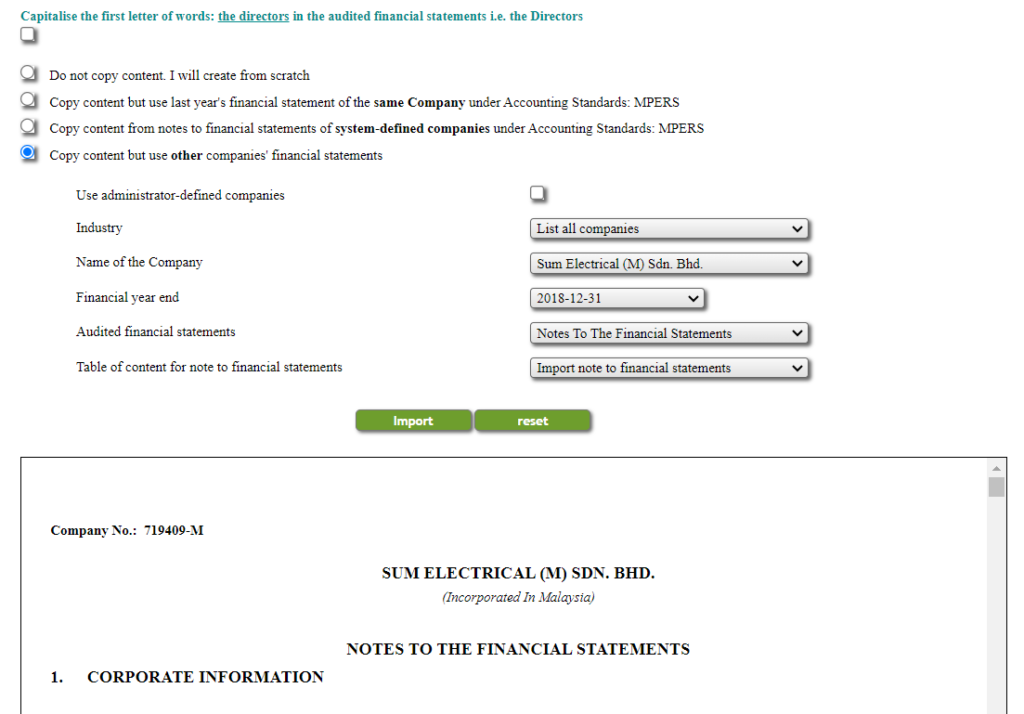
- If dialog box asking whether to delete existing note content, click YES.
- Wait until the page finish loading, then click Import.
- The note to account is now imported into this company.
Enable/disable note item
- Navigate to menu Reporting>Note to financial statement>Create note number
- Enable/disable the note by tick/untick the checkbox in the page shown below.
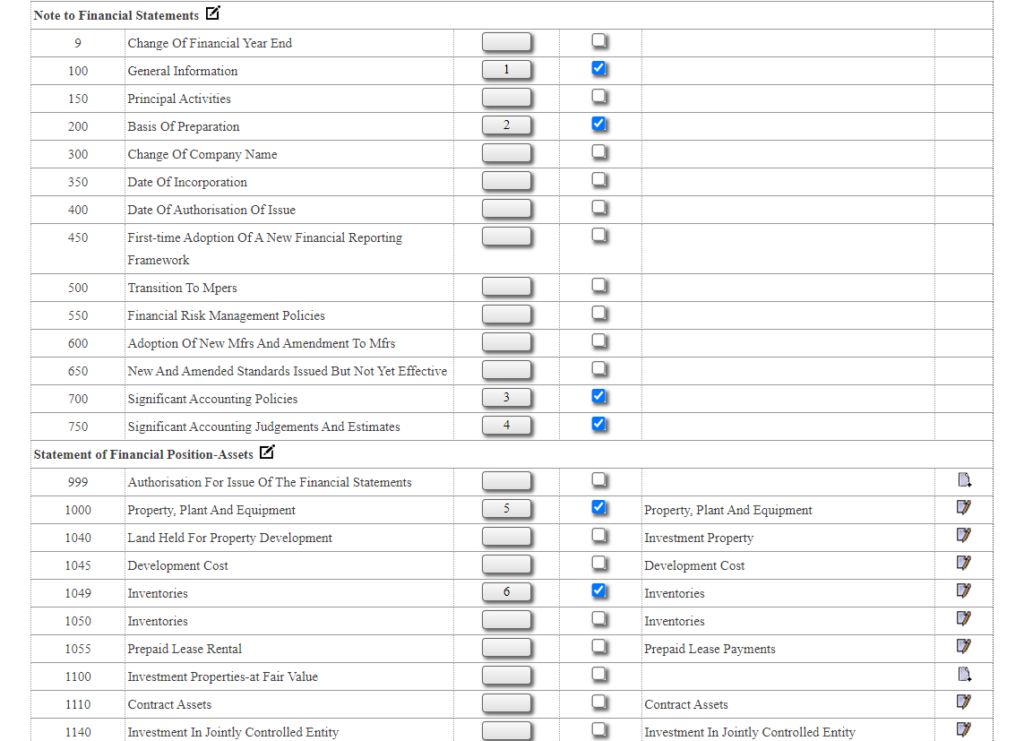
- Scroll down the page and click button Add new note item.
Edit Note to Financial Statement
There are 3 method to create content of note to financial statements:
- Add template button – for note accounting policy etc
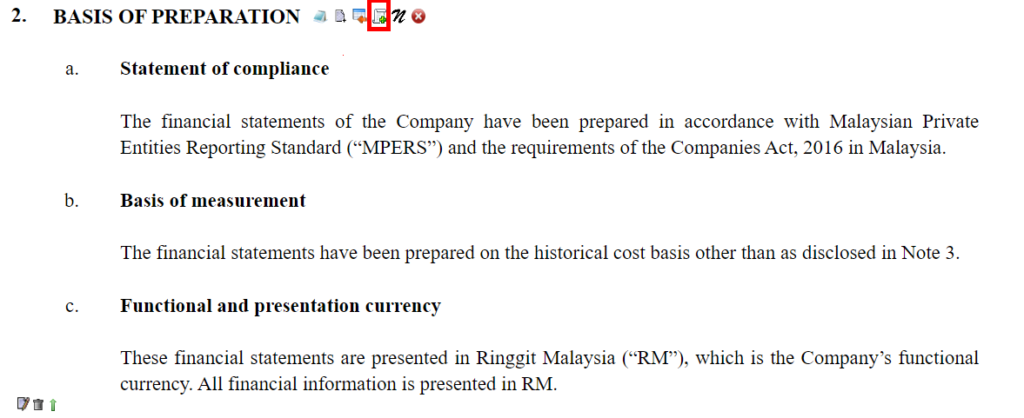
- Add text editor button – to create some text content at note

- Add column editor button

For column editor, you have to key in current year, comparative year amount. System will auto sum up the total for you if you assign the line type (total 1)